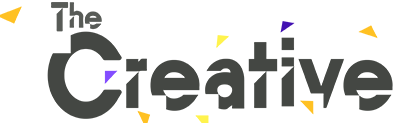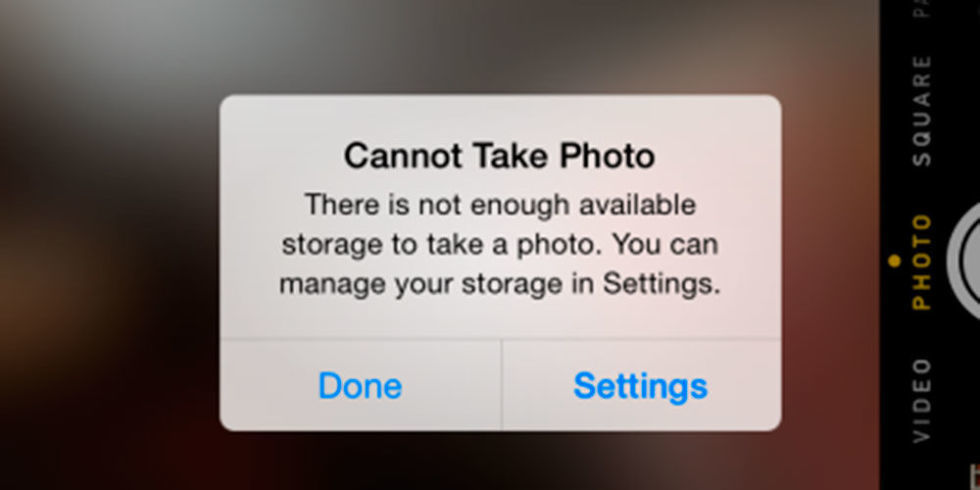
1. Find out which apps are hogging the most space.
Did you know you can see which apps are taking up the most space in just a couple of taps? Head to Settings > General > Usage, and then click Manage Storage. You’ll then see the greediest apps and can figure out if any need deleting.
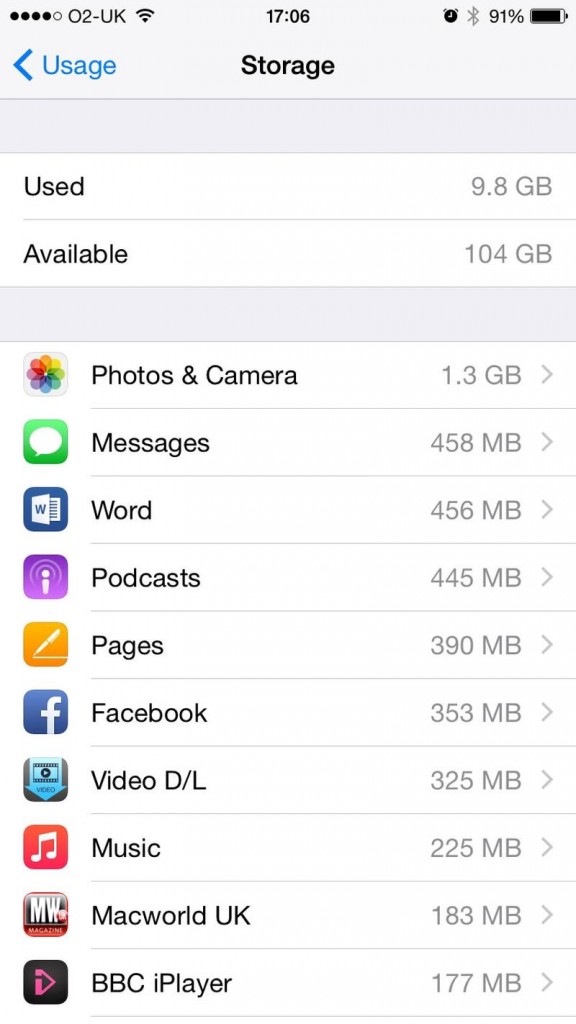
2. Delete apps you don’t use.
On a related note, if you’re one for downloading apps and games and getting bored after five minutes, make sure they’re not still clogging up your phone’s storage.
3. Be choosy with your music.
Be real — how many songs do you actually listen to regularly? Delete the ones that aren’t in regular rotation by swiping right to left on any song, and consider downloading Spotify to listen to any music you want without hogging your phone’s memory.
4. Optimize your phone storage.
iOS 8 gives you the ability to store lower resolution “optimized” versions of photos and videos on your iPhone, while uploading the full resolution versions to your iCloud account. Simply go to Settings > Photos & camera > Optimize phone storage, and you’ll never have to panic-delete photos again.
5. Delete those zillions of texts.
Sentimental types, brace yourselves. You’re not helping anyone by hoarding all those texts on your phone. In iOS 8, you can change your settings to automatically delete read texts after a month (instead of the auto setting “forever”), which will prevent iMessage causing you storage woes in the future.
6. Back up your photos and documents.
Whether you upload your content directly onto your laptop via a USB, or use an app like Dropbox to store it online, getting your photos, videos and documents OFF your phone is the undisputed fastest way to up your storage.
7. Don’t keep both photos when using HDR.
If you use HDR mode to capture better photos, be aware that it is automatically set to save both versions of the image. Go to Settings > Photos & Camera and deselect Keep Normal Photo to make sure you’re not doubling up on the same snaps.
8. Clear your browser history.
Yes, it’s a bit annoying to have to log into your regular sites again, but you’d be amazed at how much memory your browser history takes up. Simply head to Settings > Safari > and tap on Clear Cookies.
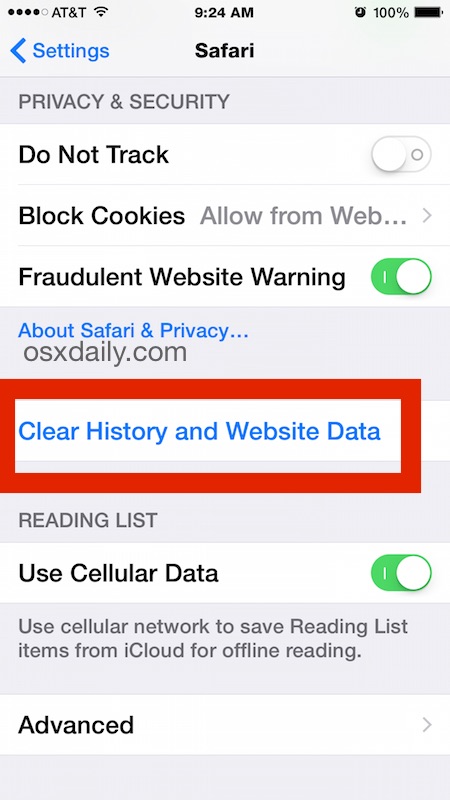
9. Stop saving your Instagrams automatically.
If you’re a frequent Instagrammer, you might be surprised by how much space your duplicated Instagram snaps are taking up. Go into your settings and make sure you switch the “Save Original Photo” toggle to off.
10. Delete played podcasts .
We know you’re STILL struggling to get over the end of serial but the podcasts you’ve already listened to are hogging up valuable space. To only keep the podcasts you’ve not listened to yet, open the Podcasts app and go to Settings > Episodes to keep > All unplayed.
Source: Cosmo UK